Sharepoint vs OneDrive – which one to use?
The Redmond giant offers two very well-known and powerful cloud storage tools, which are often confused. Some users even ask the question if they are one and the same. Luckily, baffling as it can be, the debate over Sharepoint vs OneDrive is very easy to settle.
Discerning and deciding between SharePoint/OneDrive hinges on understanding their unique features, integration capabilities, and how they align with your organizational or personal objectives. Let’s delve into the details of both platforms, guiding you through their functionalities to help you make an informed decision on which one to use.
So, is OneDrive Sharepoint ?
Definitely not. They are two separate platforms. Each serves distinct purposes, tailored to meet different needs within an organization or private. In a nutshell, SharePoint shines as a collaborative platform for teams, designed to enhance productivity and streamline content management across a company. On the other hand, OneDrive offers a more personal cloud storage solution, ideal for individual use and private document handling.
Let’s explore the main differences between OneDrive and SharePoint.
OneDrive – personal cloud storage
OneDrive is an individual cloud storage. It works best when used privately or for documents and files you don’t want others in your organization to access directly.
The software is tailored for individuals, providing a simple interface for storing files and basic sharing capabilities. It works especially well as a cloud storage accessible from different devices (e.g. loading PDFs from a desktop to read them later on a tablet). OneDrive files are secure and private unless, of course, you explicitly share them with others.
The good thing is that you can sync OneDrive files to your computer for offline access.
The 10 main features of OneDrive
Here are the most important functions of OneDrive. While it may seem that many of those are similar to those in SharePoint, they are built to suit different purposes. Let’s take a look at them and see where the difference lies.
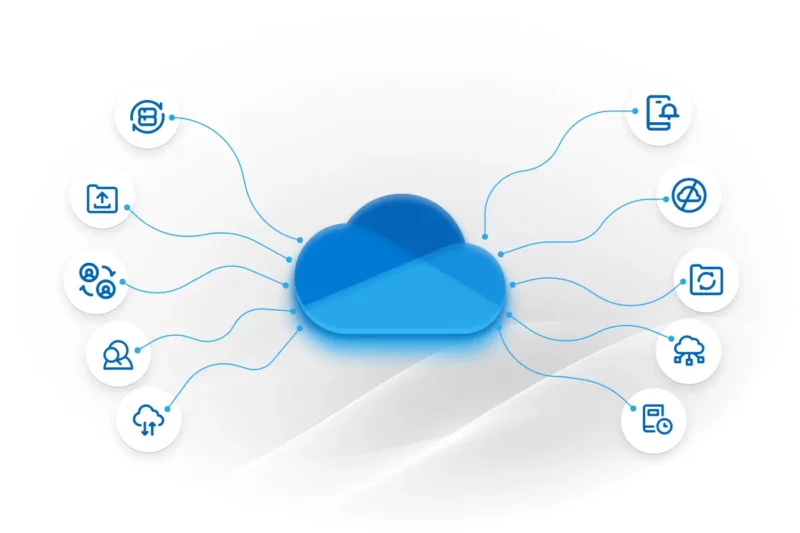
Cross-platform sync
OneDrive’s cross-platform sync is a game-changer for users who operate across various devices. Whether you’re switching from a laptop to a smartphone or from a Windows machine to a Mac, OneDrive ensures your files follow you seamlessly.
This feature starkly contrasts with SharePoint, which, while also accessible across platforms, is more focused on collaborative efforts and document management within teams. OneDrive’s sync capability is about personal efficiency, making sure your documents, photos, and videos are always at your fingertips, no matter the device in use.
Sharing files
Sharing files with OneDrive is intuitively simple, catering to both personal and professional needs. You can quickly share documents or folders with a few clicks, choosing the level of access for each recipient.
This contrasts with SharePoint, where file sharing is designed with team collaboration in mind, involving more complex permissions and settings for broader projects. OneDrive’s sharing is straightforward, focusing on individual use, making it easy to send a photo to a family member or a document to a colleague without navigating through the more comprehensive sharing settings found in SharePoint.
Real-time collaboration on Office documents
OneDrive integrates seamlessly with Office 365, allowing for real-time collaboration on documents, spreadsheets, and presentations. This means you can work on a file simultaneously with colleagues or friends, seeing changes as they happen. While SharePoint offers similar functionality, it’s designed for larger-scale projects and team environments.
OneDrive brings this powerful collaboration tool to the individual level, making it perfect for small teams or personal projects where real-time collaboration is essential but doesn’t require the extensive setup and management that SharePoint might.
Search files
The search functionality in OneDrive is both powerful and user-friendly, enabling you to quickly locate files and folders using keywords, file types, or even the content within the documents.
This is particularly useful in personal cloud storage, where organization might not be as structured as in a business environment like SharePoint. While SharePoint also offers advanced search capabilities, it’s tailored for navigating through vast amounts of corporate data and documents. OneDrive’s search is designed for speed and simplicity, ensuring you can find your personal files with ease.
Backup and protection
OneDrive provides a secure backup for your files, safeguarding them from accidental loss or hardware failures. This feature is crucial for individuals who store important documents, photos, and videos in their personal cloud.
Unlike SharePoint, which is more focused on document management and collaboration within organizations, OneDrive’s backup and protection features are designed with the individual user in mind, offering peace of mind that personal data is safe and recoverable.
Mobile application
The OneDrive mobile application extends the functionality of the cloud storage service to your smartphone or tablet, making it incredibly convenient to access, share, and manage your files on the go.
This is in contrast to SharePoint, which, while also having a mobile app, is more geared towards enterprise users who need to engage with team sites, documents, and intranet on a larger scale. OneDrive’s app is tailored for personal use, emphasizing ease of use and accessibility.
Offline access
OneDrive allows users to mark files or folders for offline access, a feature that is invaluable when you find yourself without an internet connection. This ensures that you can continue working on important documents or view your photos and videos regardless of your connectivity status.
SharePoint also offers offline capabilities, but its primary function is to support team collaboration in an online environment. OneDrive’s offline access is particularly beneficial for individuals who need constant access to their files, regardless of where they are.
Automatic photo backup
For many users, automatic photo backup is one of OneDrive’s most cherished features. It automatically uploads photos and videos from your smartphone to the cloud, ensuring that your memories are preserved without manual intervention.
This feature is distinct from SharePoint’s capabilities, which are not focused on personal media storage. OneDrive’s automatic photo backup provides a sense of security, knowing that your personal moments are safely stored and easily accessible.
Integration with Office 365
OneDrive’s integration with Office 365 enhances its functionality, providing a seamless experience when working with Word, Excel, PowerPoint, and other Office apps. This integration allows for easy storage, sharing, and collaboration on documents within the Office suite, directly from OneDrive.
While SharePoint also integrates with Office 365, it does so on a broader scale, facilitating team collaboration and document management across an organization. OneDrive’s integration, however, is designed with the individual user in mind, streamlining personal productivity and document handling.
Version history
The version history feature in OneDrive is a lifesaver for anyone who has ever needed to revert to an earlier version of a document. It keeps track of changes made to documents and allows you to restore previous versions with ease. This feature is particularly useful for personal projects or documents where changes are frequent.
SharePoint offers a similar version control system but is geared towards managing versions within a collaborative, team-based environment. OneDrive’s version history provides individual users with the flexibility and control over their documents, ensuring that no important change is ever truly lost.
SharePoint – the collaborative cloud storage
SharePoint, on the other hand, is a robust platform designed for seamless team collaboration and content management within organizations.
It’s the ideal tool for storing and sharing documents that require input from multiple individuals. As the backbone of content collaboration across Microsoft 365, SharePoint integrates seamlessly with other MS applications.
Beyond file management, it empowers teams to create engaging intranet portals, share news, manage lists, and even build custom business applications, making it a versatile hub for organizational information and processes.

The 10 main features of SharePoint
These are the most prominent features for your organization that SharePoint brings. Let’s take a closer look at each of them. As you will see, some of them can be found in OneDrive, but rest assured – they are built to serve at a much greater scale that your organization may require. So, what difference can SharePoint make?
Document management
From our perspective, SharePoint excels in document management, standing out as a comprehensive solution for organizing, storing, and retrieving documents across an organization. It gives you control of the entire life cycle of documents within an organization, from creation to archiving or disposal. This centralized platform ensures easy accessibility, version control, and enhanced collaboration, ultimately improving overall document management efficiency.
Teamwork collaboration
The essence of SharePoint lies in its ability to foster teamwork collaboration. It goes beyond the personal cloud storage capabilities of OneDrive, providing a shared space where teams can work together on projects, documents, and tasks. SharePoint facilitates seamless collaboration, allowing team members to contribute from anywhere, at any time. This collaborative platform ensures that everyone stays informed and engaged, enhancing productivity and driving successful project outcomes.
Advanced search capabilities
SharePoint’s advanced search capabilities set it apart from OneDrive’s simpler search functionality. With SharePoint, users can quickly find documents, files, and even specific content within documents, thanks to its powerful search engine. This feature is invaluable for organizations with vast amounts of data, enabling employees to efficiently locate the information they need without sifting through countless files manually.
Workflow automation
The software offers robust workflow automation tools, allowing organizations to streamline their business processes. This feature enables the creation of custom workflows that automate tasks such as document approvals, notifications, and content publishing. Workflow automation in SharePoint reduces manual work, minimizes errors, and ensures that processes are completed efficiently and consistently, a capability not found in OneDrive.
Customization
Organizations can tailor SharePoint sites to meet their specific needs, creating a unique and branded experience. This includes custom layouts, themes, and functionalities that enhance user engagement and productivity. While OneDrive offers a straightforward, user-friendly interface, it lacks the depth of customization available in SharePoint.
Microsoft 365 integration
SharePoint seamlessly integrates with Microsoft 365, offering a cohesive experience with applications like Word, Excel, PowerPoint, and Teams. This integration enhances collaboration and productivity, allowing users to work on documents directly within SharePoint and access other Microsoft 365 tools effortlessly. The integration is more comprehensive than the basic OneDrive connection, making SharePoint a central hub for all organizational content and communication.
Security
Data security – and control over its flow – is crucial for companies. SharePoint offers granular permissions, allowing administrators to control access to documents, sites, and libraries. This ensures that only authorized personnel can view or edit specific content. While OneDrive also offers robust security measures, SharePoint’s capabilities are designed to meet the complex requirements of organizations, suring compliance and data protection.
Mobile access
SharePoint’s mobile access feature ensures that team members can stay connected and productive, even when on the move. Unlike OneDrive, which is primarily focused on individual file access, SharePoint’s mobile application allows users to participate in collaborative efforts, access intranet sites, and manage tasks from their mobile devices. This flexibility enhances the agility of teams and supports a modern, mobile workforce.
Metadata management
Allow your organizations to categorize and tag content, making it easier to organize, search, and manage thanks to SharePoint’s metadata management capabilities. This feature is particularly useful for large volumes of documents, enabling users to filter and find content based on specific criteria. While OneDrive provides basic file organization, SharePoint’s sophisticated metadata management supports complex information architectures and improves overall content discoverability.
Change history
It will almost certainly happen that someone in your organization will need an older version of a certain document retrieved. SharePoint tracks the change history of documents, providing a detailed record of edits, versions, and updates. This feature is invaluable for collaborative work, allowing team members to review previous versions, understand changes, and revert to earlier versions if necessary. The change history feature in SharePoint offers a level of transparency and control over document evolution that OneDrive’s simpler version history cannot match, making it essential for collaborative projects and document management.
OneDrive vs Sharepoint – examples of use
Real-life examples and use cases for SharePoint/OneDrive vividly illustrate their distinct purposes. OneDrive, with its personal cloud storage capabilities, is perfect for the individual user.
Imagine a freelance graphic designer who juggles multiple projects for different clients. OneDrive allows them to store all their work-related files in one place, accessible from any device, ensuring they can work on-the-go and share specific designs with clients securely and efficiently.
Conversely, SharePoint shines in a corporate setting. Consider a multinational corporation launching a new product. SharePoint serves as the backbone for collaboration, enabling departments from marketing to product development to seamlessly share documents, update project statuses, and maintain communication through a centralized portal.
This collaborative environment ensures that every team member is on the same page, enhancing productivity and streamlining the project management process.

Summary
In conclusion, while OneDrive and SharePoint may both offer cloud storage solutions, their optimal use cases differ significantly.
OneDrive is best suited for individual users or small teams needing a simple, secure way to store, access, and share files across devices.Its straightforward interface and personal storage space make it ideal for private document handling and basic collaboration.
SharePoint, however, is designed for larger organizations requiring a comprehensive platform for team collaboration, document management, and intranet capabilities. Its integration with Microsoft 365 enhances its utility, making it a powerful tool for content management and team projects.
Understanding the difference between SharePoint and OneDrive will help you choose the right platform to meet your personal or organizational needs, ensuring efficient and effective management of your digital assets.
Do you have questions about how to tailor-cut these tools to serve the purposes of your needs perfectly?
We have vast experience in implementing them in organizational environments, so don’t hesitate to ask.
